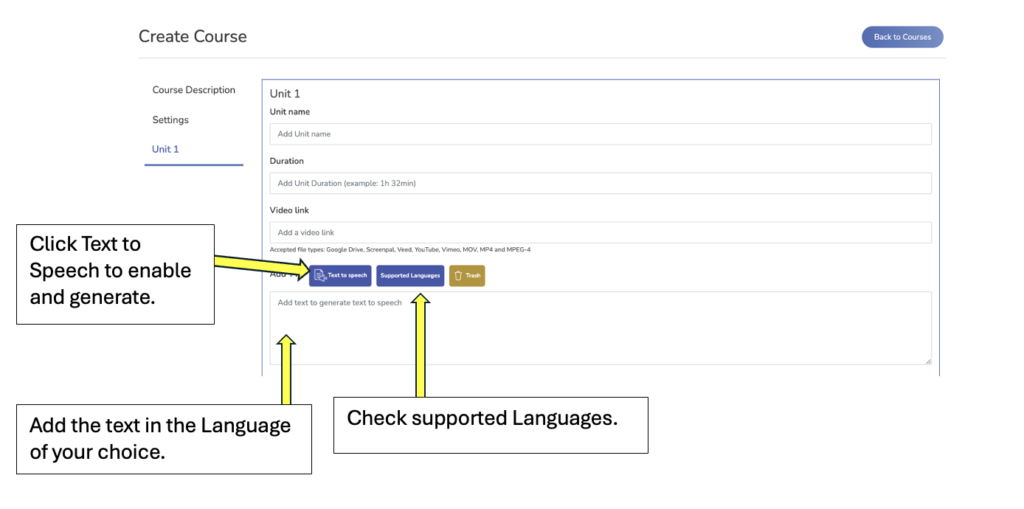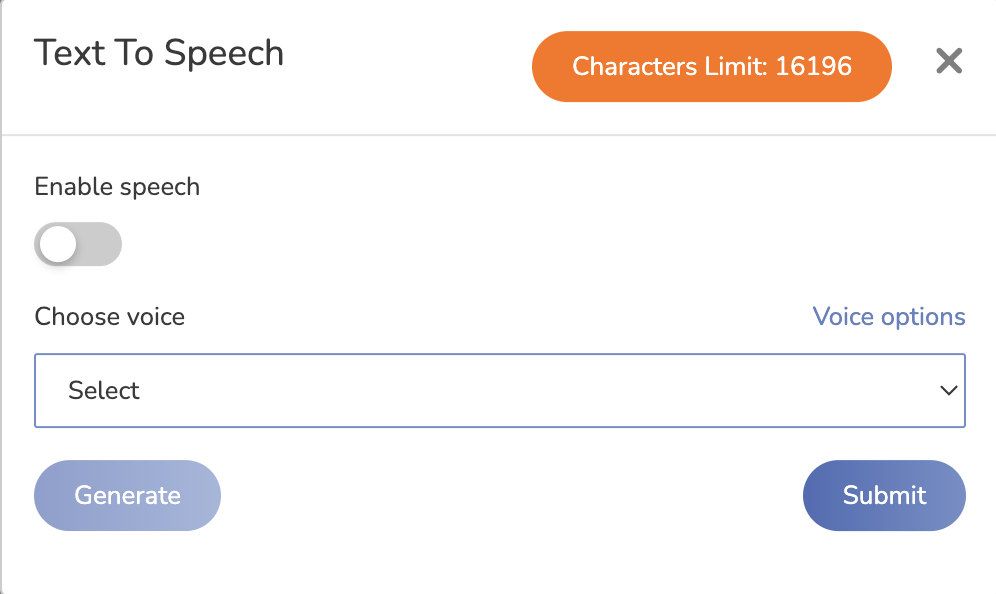Have a Question?
How to use Text to Speech
To utilize the text-to-speech (TTS) feature, start by confirming that your desired language is supported.
Enter the text you want converted into speech into the designated text box.
Next, click the “Text to Speech” button.
Activate TTS, choose your preferred voice, and initiate the generation process.
After the audio is generated, you can listen to it and click “Submit” if it meets your requirements.
To delete the TTS output, simply click on the trash icon.